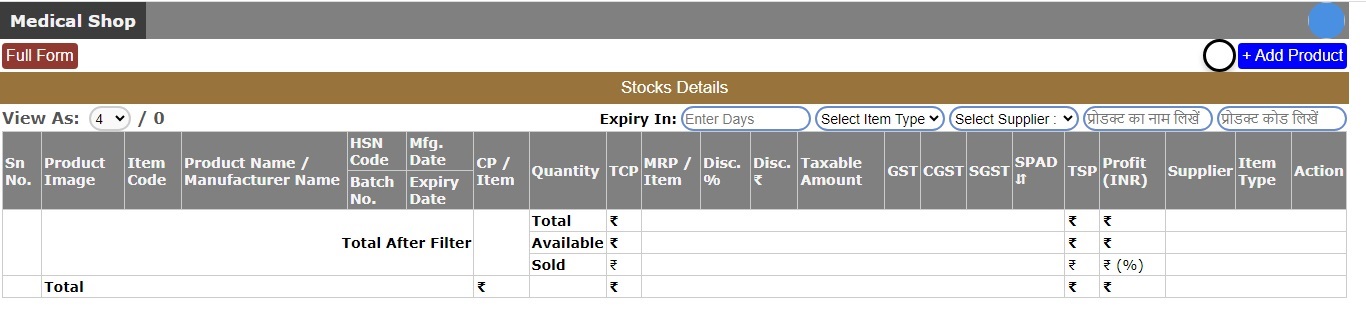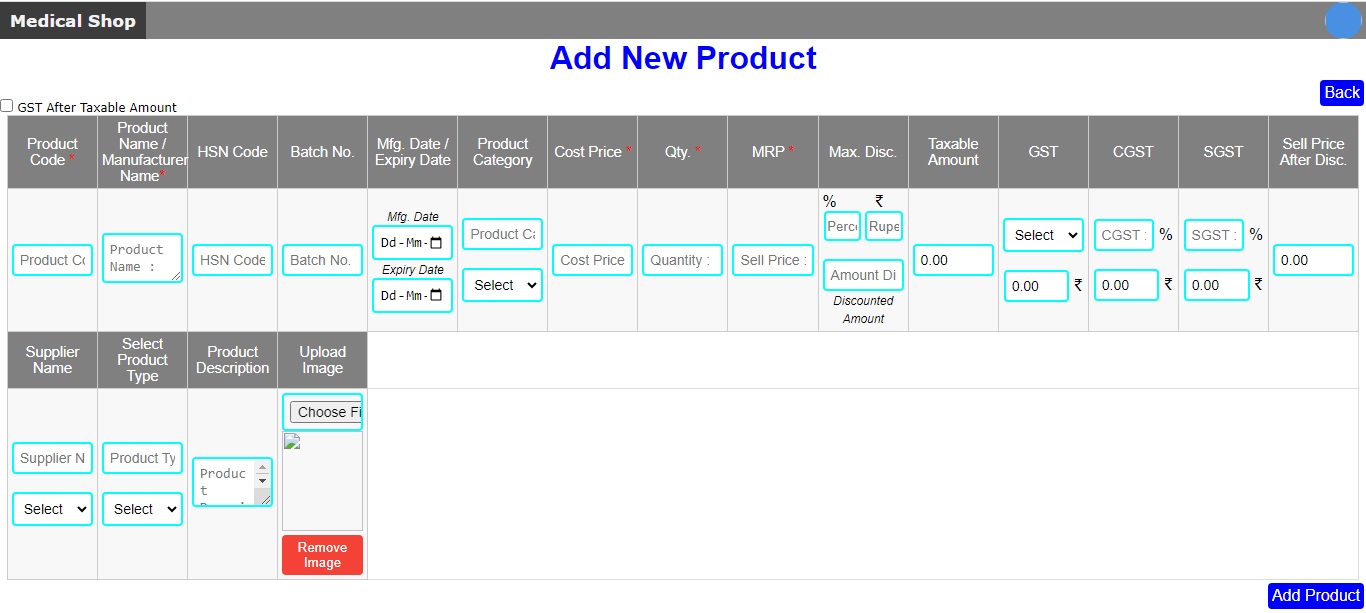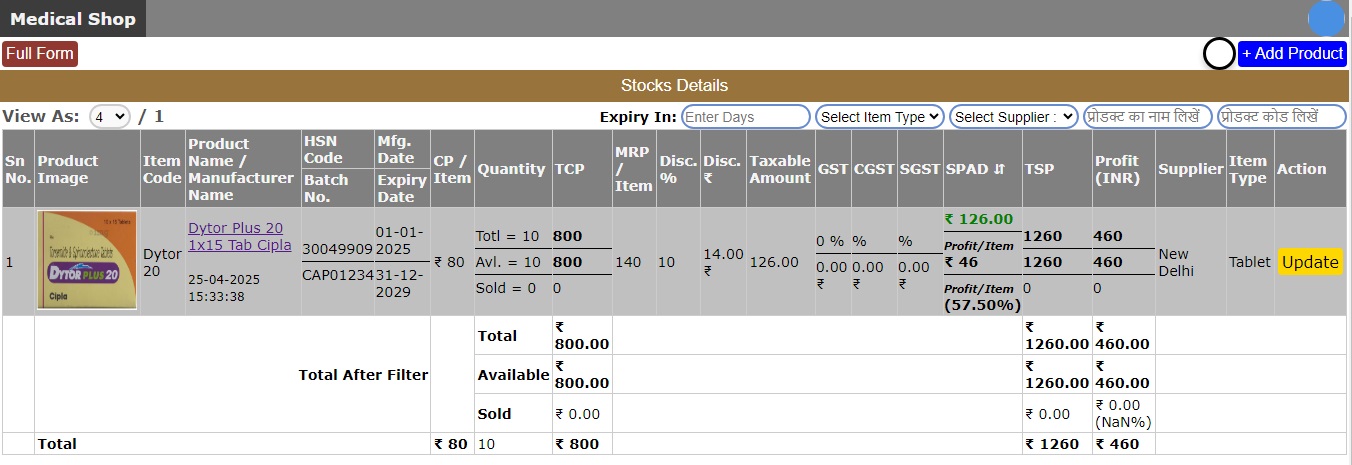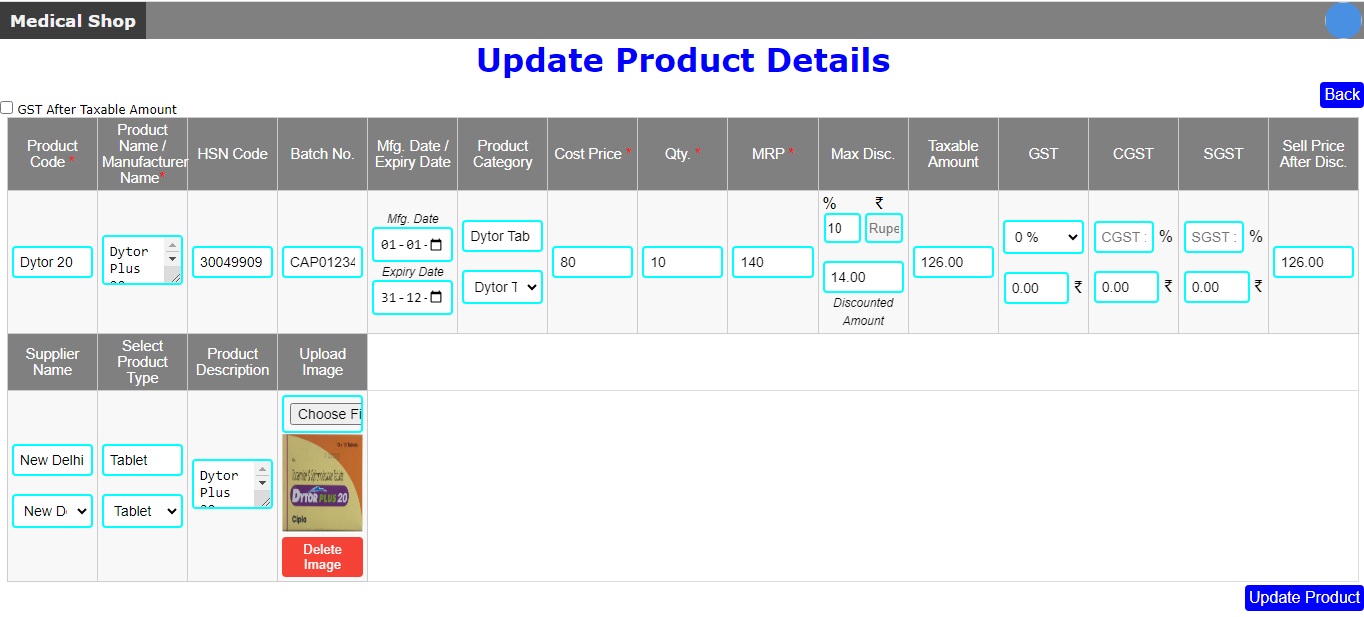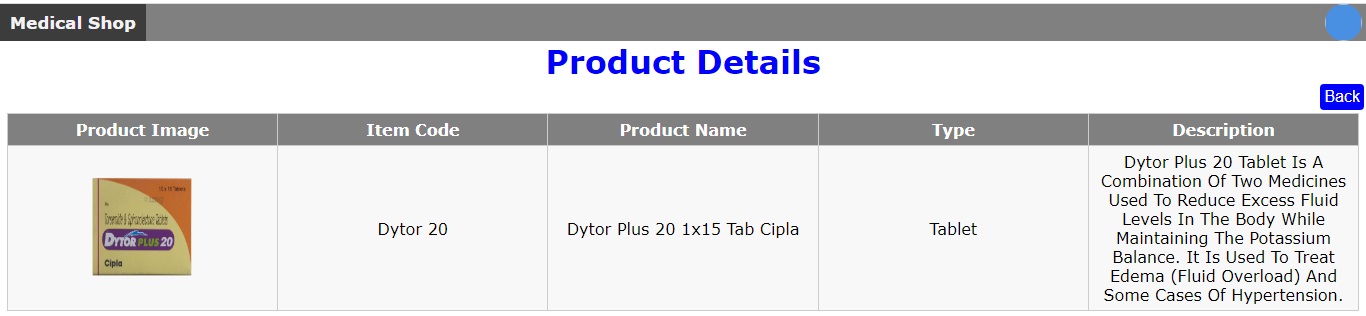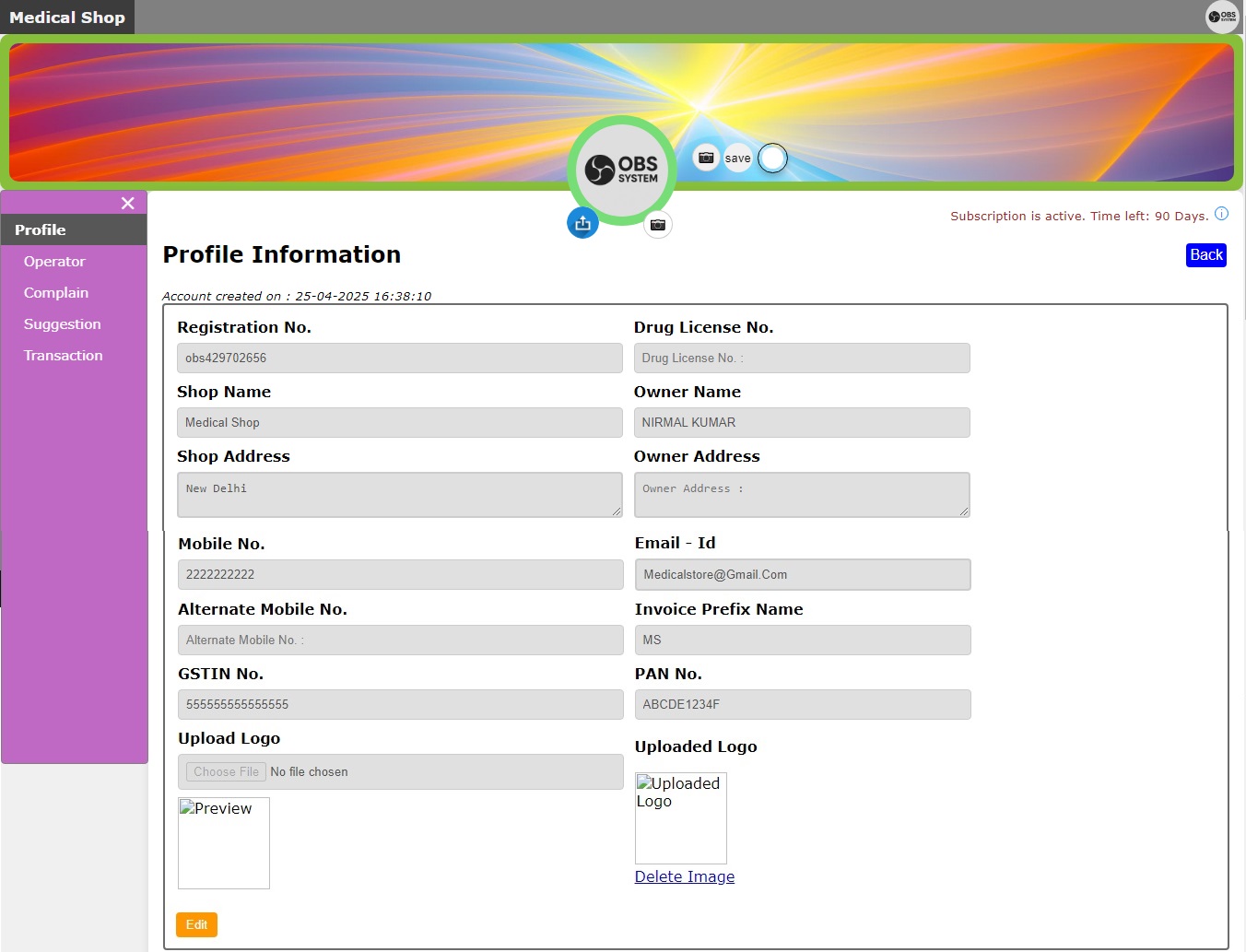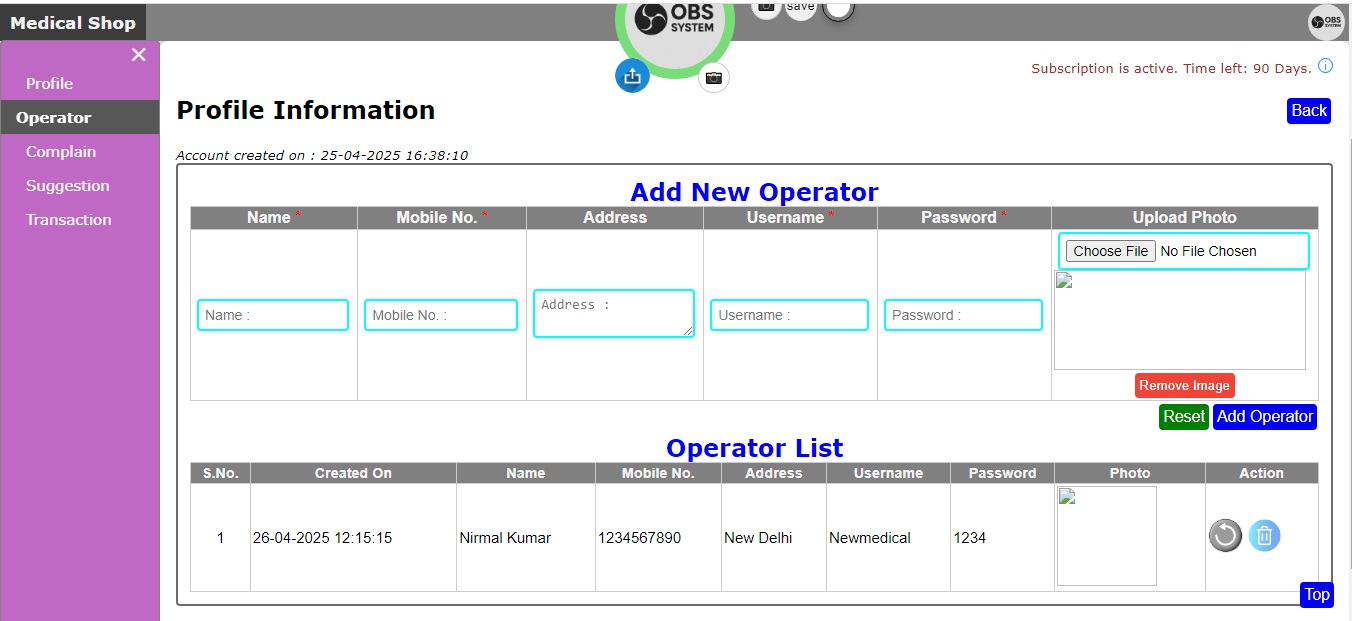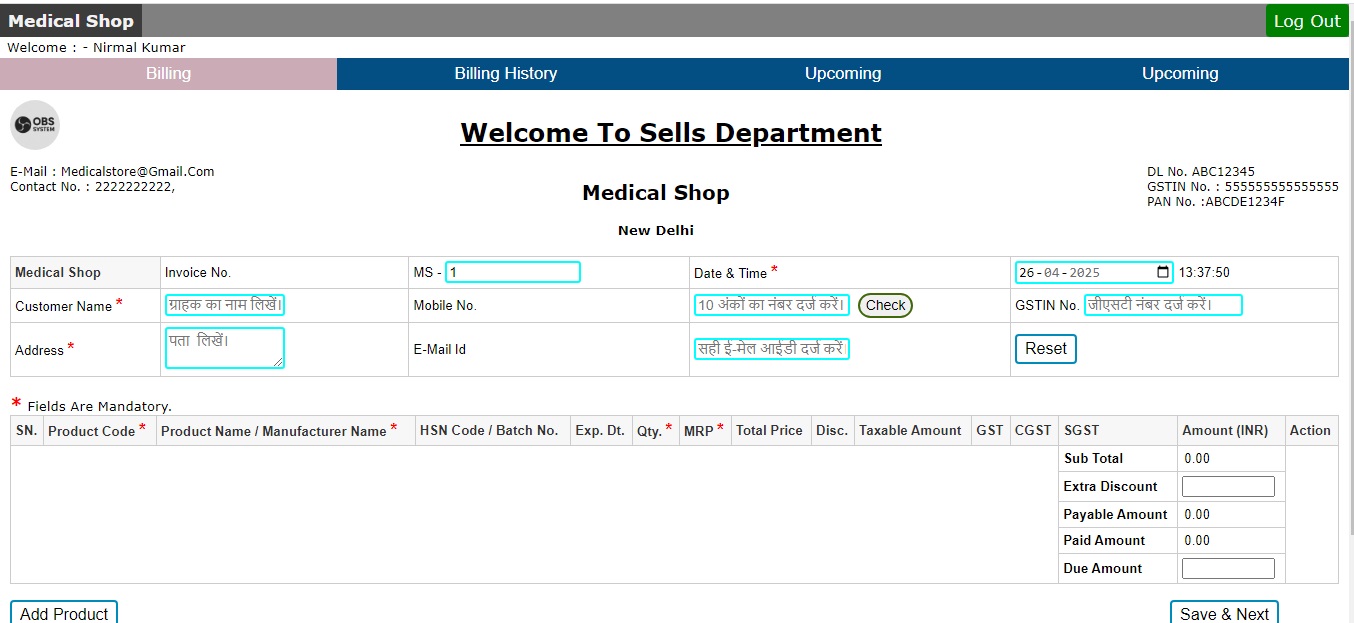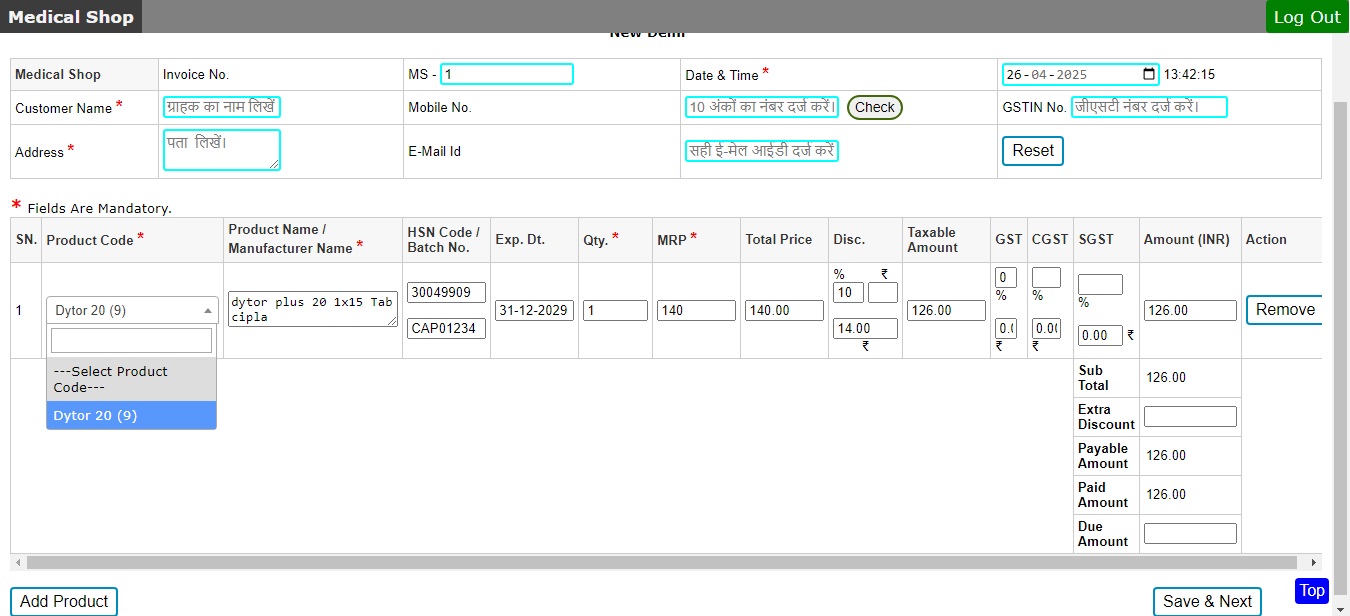Who can use it ? Beneficiary to whom ?
-
 Electronics Shop
Electronics Shop -
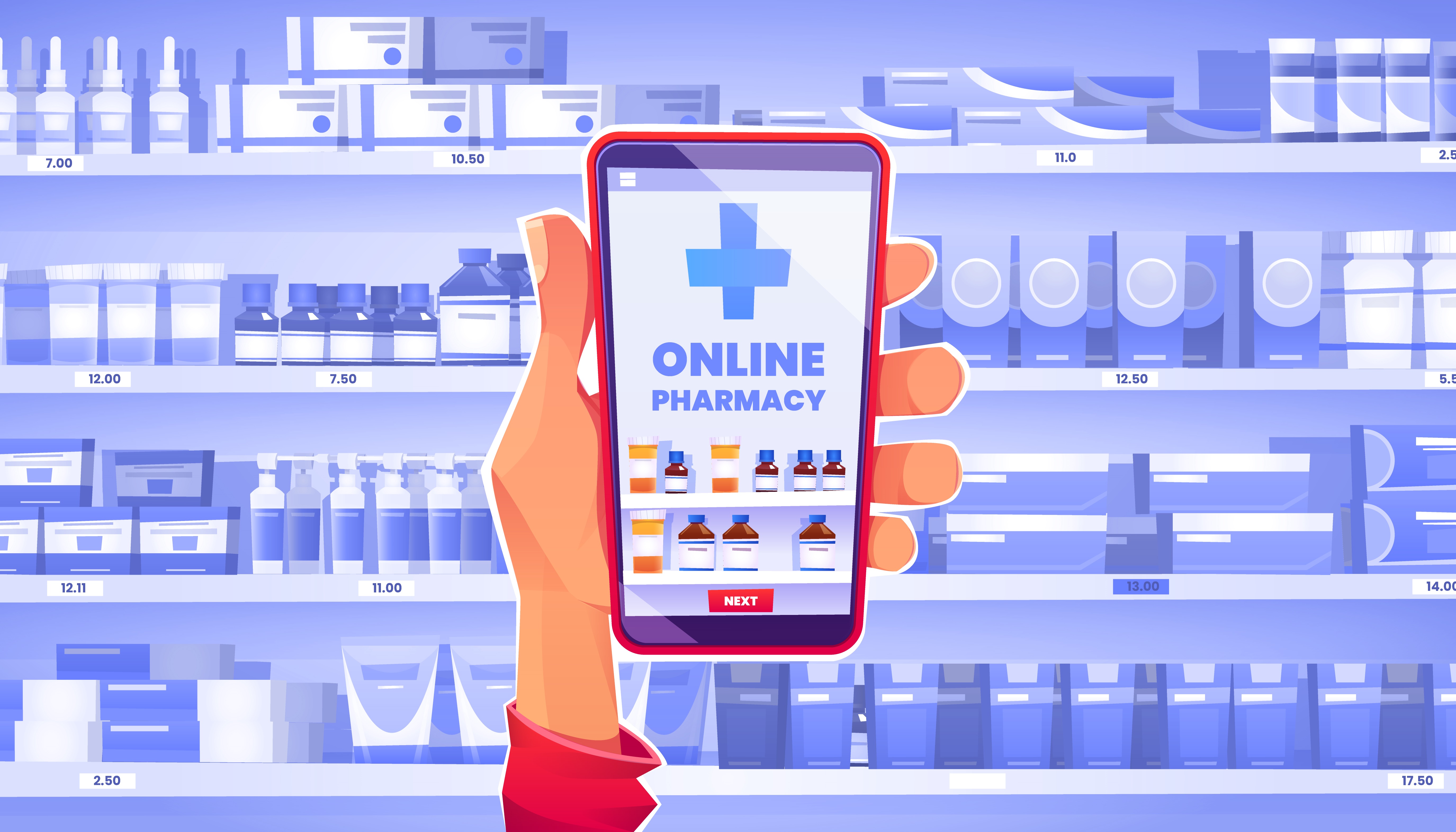 Medical Store
Medical Store -
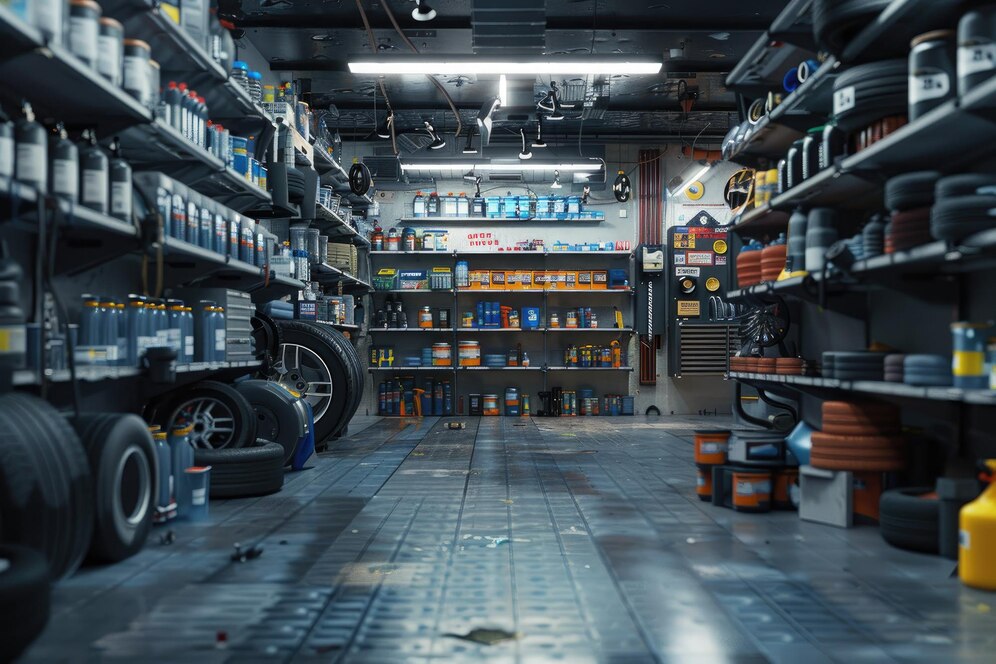 Automobile & Parts Store
Automobile & Parts Store -
Beej Bhandar Shop
-
 General Store
General Store
Online Billing & Inventory Management System

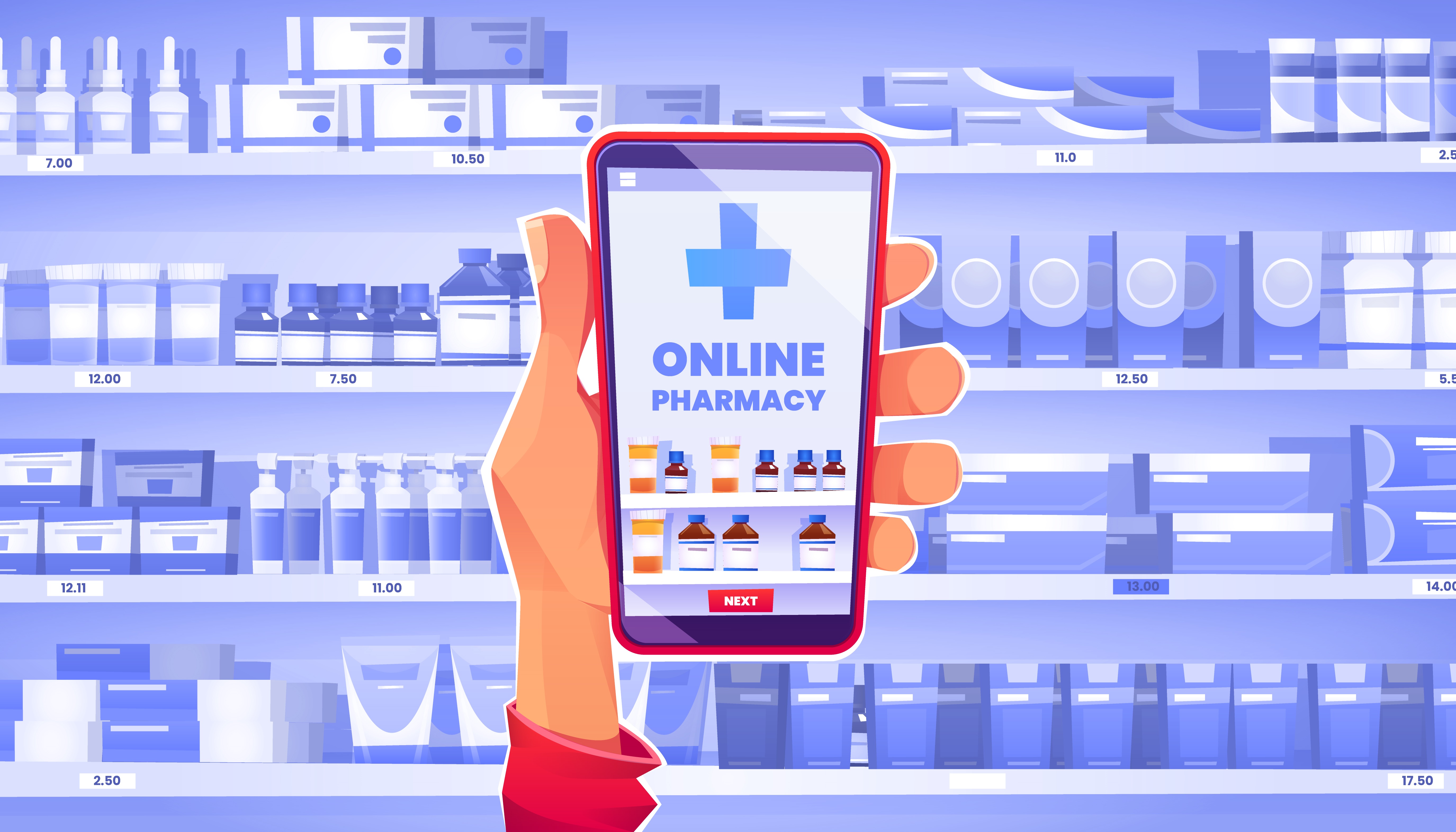
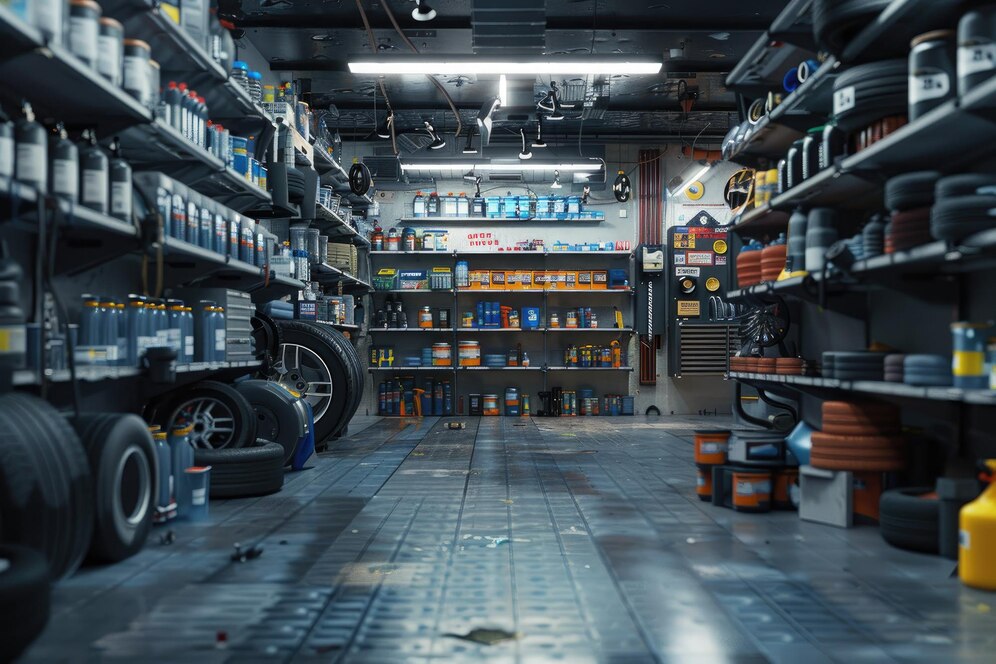

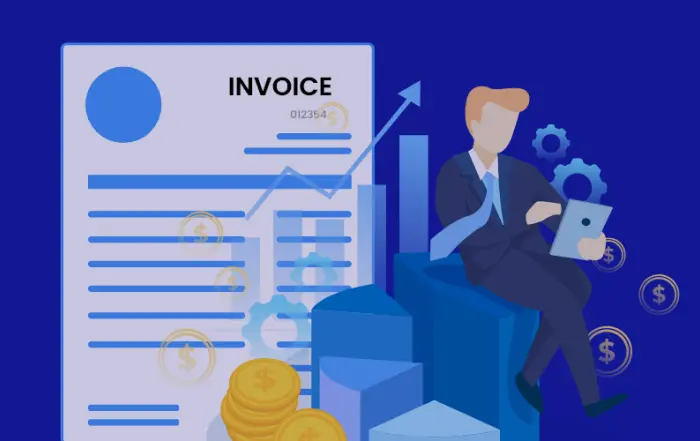



Say goodbye to billing headaches! OBS SYSTEM helps you create, send, and manage invoices effortlessly—no stress, no confusion, just smooth and simple billing. By using this billing system you can print your bill in just 3 click.
बिलिंग संबंधी परेशानियों को अलविदा कहें! OBS सिस्टम आपको आसानी से इनवॉइस बनाने, भेजने और प्रबंधित करने में मदद करता है - कोई तनाव नहीं, कोई उलझन नहीं, बस सहज और सरल बिलिंग। इस बिलिंग सिस्टम का उपयोग करके आप केवल 3 क्लिक में अपना बिल प्रिंट कर सकते हैं।
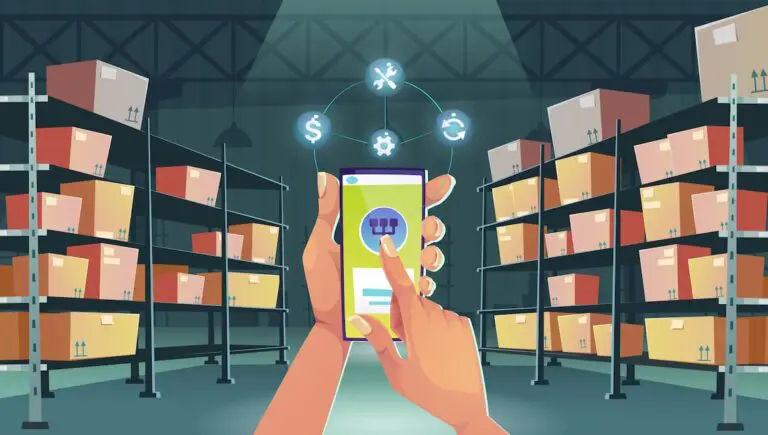
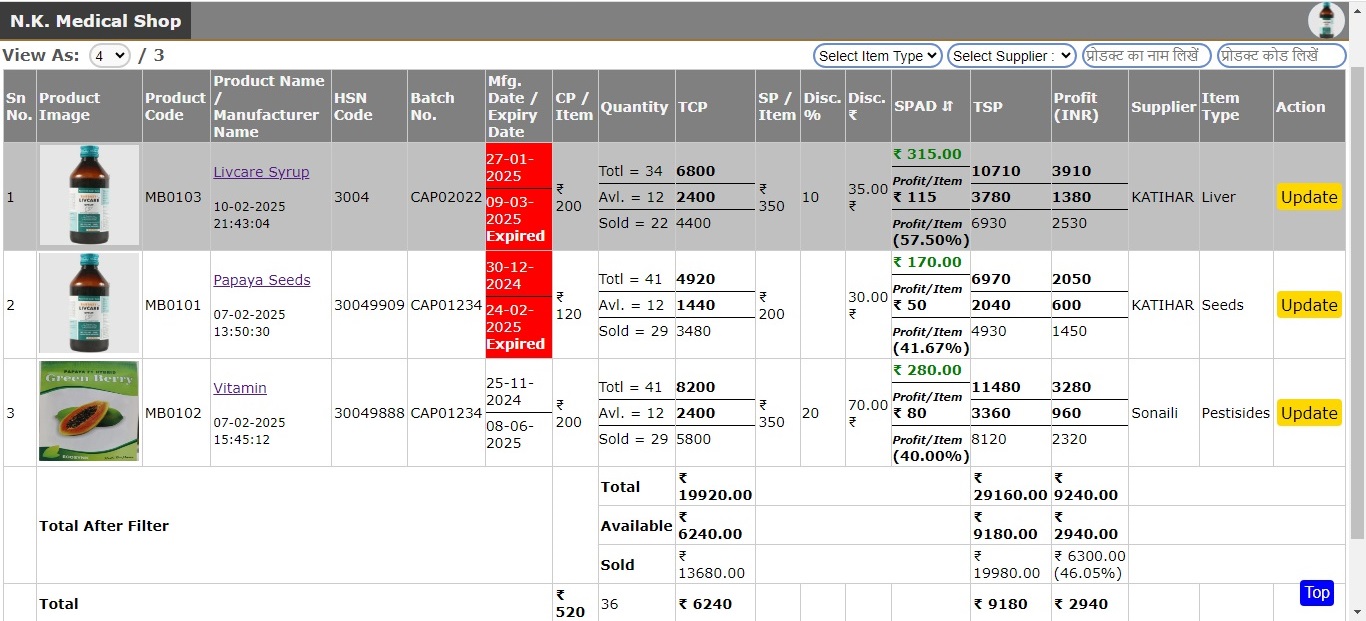
Smart Inventory gives you real-time control over your stock—track items, manage suppliers, and receive low-stock alerts automatically. Say goodbye to stockouts and overstocking.Always know what’s in stock. Smart Inventory keeps you updated, alerts you when supplies run low, and helps you restock in just a few clicks.
स्मार्ट इन्वेंट्री आपको अपने स्टॉक पर वास्तविक समय का नियंत्रण देती है—आइटम ट्रैक करें, सप्लायर प्रबंधित करें, और स्वचालित रूप से कम स्टॉक अलर्ट प्राप्त करें। स्टॉकआउट और ओवरस्टॉकिंग को अलविदा कहें। हमेशा जानें कि स्टॉक में क्या है। स्मार्ट इन्वेंट्री आपको अपडेट रखती है, आपूर्ति कम होने पर आपको अलर्ट करती है, और बस कुछ ही क्लिक में आपको फिर से स्टॉक करने में मदद करती है।

Gain valuable insights into your operations with a real-time analytics dashboard.